Home › Tech › Mac
Speeding Up a Mac: Tricks That (Don’t) Work
Published on:
Apple devices are top-rated products in the tech market since they are durable and perform highly compared to other brands. However, you might notice slow speeds and performance issues after a while. Like any other computer, Macs also experience slow speeds that affect the system’s functions.
Your Mac might be running slow because of numerous reasons. From having full disks to heavy background apps, outdated programs, and many visual effects, such issues can drain the machine’s performance. Thus, you can opt to fix the speed problems manually or with Mac software.
This article highlights insightful ways to help that might help in increasing your Mac’s speed.

Contents
Clean Up Your Mac
One issue that often causes slow speeds is the build-up of junk files in the system. Cluttered files result in insufficient disk space and ineffective programs; thus, impacting performance after a while. You need to perform regular clean-ups to ensure a smooth-running machine. You can do this by deleting old files and uninstalling unused programs.
End Heavy Processes
When the Mac system is -executing multiple tasks, you will experience slow speeds. The machine gets hot because of overworking, and it affects the functions. Thus, it is imperative to identify the processes that consume more memory space and end the tasks. Proceed to the Activity monitor under the utility section to access the information on CPU performance. It will assist you in knowing the heavy processes that affect the system. Thus, you can end the processes depending on the applications you are currently using.
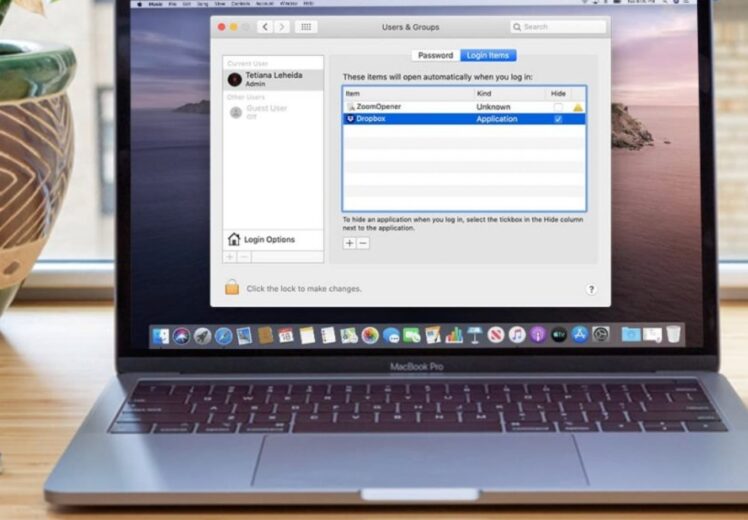
Manage Startup Programs
If your machine takes ages to boot up, it could be a problem with the startup applications. Your system might have unnecessary startup items that slow up the machine. Thus, you can remove the programs on the Launch agents section under system preferences. Manage the applications and leave the required programs to launch automatically. In addition, you can also reduce the background processes to ensure a fast running machine.
Update macOS System
Using an outdated MacOS system slows down processes and reduces performance. Apple releases new updates to ensure a smooth user experience. Thus, it is vital to carry out regular system updates or set automatic updates whenever they are available. Each update comes with advanced features to speed up your machine and optimize system functionalities. In addition, using an updated Mac mitigates external security threats. Therefore, be on the lookout for any update alerts.
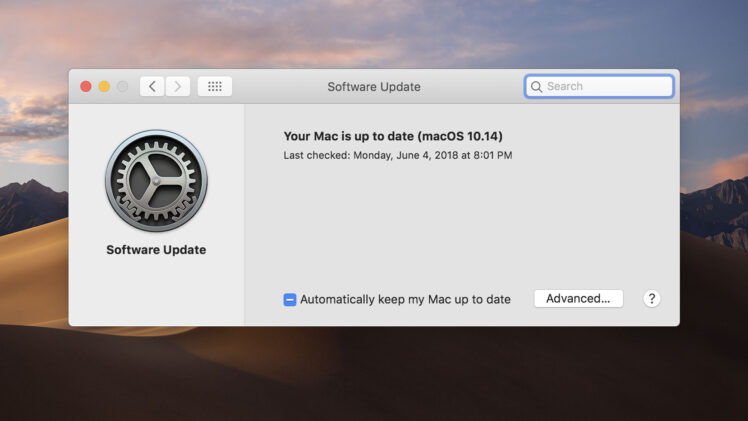
RAM Upgrade
Another issue causing slow speeds might be due to hardware malfunction. You can upgrade your Mac’s RAM to enhance performance. However, it is imperative to research whether your Mac mode allows memory upgrades, and increasing memory capacity usually translates to higher speeds.
Mac experts usually advise users to upgrade if their machine has 4GB RAM or less. Furthermore, it is imperative to conduct regular checks on your RAM to identify hardware errors.
Check For Malware
Most users think Mac computers are immune to malware attacks, but they are vulnerable to viruses. Though Macs have robust security against malware, technological advances cause more sophisticated threats that might infiltrate your system. An infected Mac runs slow and might interfere with your work. Therefore, you need to perform regular malware scans with a Mac cleaning app or an antivirus. Eliminate the threats, and your Mac will restore its performance.

Close Unnecessary Apps
Your machine might be slow from opening several programs at a go. Having many background applications running consumes more memory and affects the machine’s functionalities. Therefore, make sure you only open the programs you are currently using. Force quit the unnecessary running apps, and you will experience a speed boost.
Reduce Visual Effects
Mac computers come with in-built visual effects that affect system performance. From dock animations to interface effects, your Mac gets slow when these subtle graphics are active. They consume more RAM and interfere with other essential processes. Therefore, you can increase your machine’s speed by adjusting or turning off these visual effects. It is possible to minimize memory usage or disable the transparency through the system’s preferences.
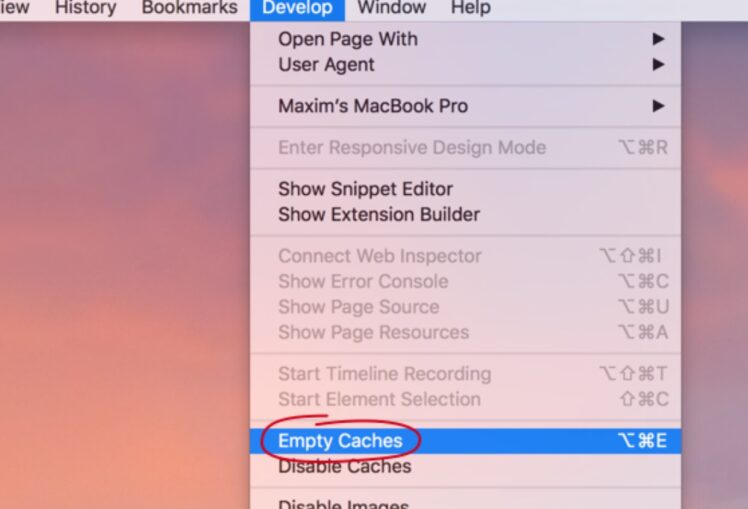
Cache Clearing
Frequent browsing causes a build-up of files in the cache library. Over time, your machine starts acting up and affecting productivity. Since it can be pretty challenging to identify the files manually for deletion, you can use a cleaning app for an efficient exercise. Thus, ensure you carry out frequent cache clearing to ensure your system is in perfect condition.
Storage Optimization
Another effective way of increasing speed is to optimize the storage functions. You can achieve this by deleting old files and using iCloud for storing others. This approach ensures your drive has sufficient space that supports processes without resource challenges. Thus, it is advisable to research other practical ways to optimize your storage space and ensure smooth processes.

Declutter Desktop
Most mac users probably don’t know that a decluttered desktop might cause slow speeds. Saving many files on your desktop is convenient since you can easily access them. But over time, a messy desktop with piles of files, images, and other folders might slow down your system. In addition, it affects productivity since you will spend more time searching for an important file on your desktop. Therefore, make sure you arrange your files in clearly named folders on the hard drive.
Upgrade Hardware
Having a full drive is challenging since your programs will fail to perform intended tasks. Once you have streamlined your system, you can consider changing your hard disk drive to a fast SSD (solid-state drive). However, it is advisable to consult an Apple expert before alter-ing your hardware for a smooth system transition.

Speeding up Your Mac Is Real
Mac owners should follow the above pointers to speed up their Macs and ensure a productive system. In addition, it is also imperative to shut down your machine if you are not using it to reduce processor strain and maintain an effective system.
Share With Your Friends